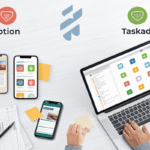Choosing the right project management tool can make or break your team’s productivity. With countless options available, two platforms consistently rise to the top: Notion and Trello. Both have devoted followings, but they serve very different purposes.
This comprehensive comparison will help you understand the strengths and weaknesses of each platform, so you can make an informed decision for your team’s needs.
Understanding the Core Differences
Before diving into specific features, it’s important to understand what each tool was designed to do.
What Is Trello?
Trello is a visual project management tool built around the Kanban board system. Created by Fog Creek Software in 2011, it uses a simple card-and-board interface that mimics the physical sticky note workflow many teams already know.
The platform focuses on simplicity and ease of use. Cards represent tasks, lists show different stages of work, and boards organise entire projects. This straightforward approach makes Trello particularly appealing to teams who want to get started quickly without extensive setup.
What Is Notion?
Notion positions itself as an all-in-one workspace that combines notes, databases, project management, and collaboration tools. Launched in 2016, it’s designed to replace multiple tools with a single, flexible platform.
Rather than following a predetermined structure like Trello, Notion gives users building blocks to create custom workflows. You can build anything from simple to-do lists to complex project databases with multiple views and properties.
Feature Comparison: Depth vs Simplicity
Project Management Capabilities
Trello’s Approach
Trello excels at visual project tracking through its Kanban boards. Each project gets its own board, with lists representing different stages like “To Do,” “In Progress,” and “Done.” Team members can easily see what’s happening at a glance.
The platform includes essential features like:
- Drag-and-drop card movement
- Due dates and checklists
- File attachments
- Team member assignments
- Basic automation through Butler
Notion’s Approach
Notion takes a more sophisticated approach to project management. Instead of being limited to Kanban boards, you can create databases that display information in multiple ways:
- Kanban boards (similar to Trello)
- Table views with sortable columns
- Calendar views for deadline tracking
- Gallery views for visual content
- Timeline views for project planning
Each task can have numerous properties like priority levels, departments, custom tags, and complex relationships with other items.
Collaboration and Communication
Trello’s Collaboration Features
Trello keeps collaboration simple but effective. Team members can comment on cards, mention colleagues, and receive notifications about relevant updates. The activity feed shows what’s happening across the board.
The platform integrates with communication tools like Slack and Microsoft Teams, allowing notifications to flow into existing workflows.
Notion’s Collaboration Features
Notion offers more comprehensive collaboration tools. Besides commenting and mentions, teams can:
- Create shared wikis and documentation
- Build company knowledge bases
- Set up meeting notes templates
- Use real-time collaborative editing
- Create shared calendars and databases
The platform serves as both a project management tool and a central hub for team knowledge.
Customisation and Flexibility
Trello’s Customisation Options
Trello’s customisation revolves around Power-Ups, which are integrations that add functionality to boards. Popular Power-Ups include:
- Time tracking tools
- Calendar integration
- Advanced reporting
- Custom fields
- Voting systems
While these additions can enhance Trello’s capabilities, the core structure remains the same. You’re always working with cards, lists, and boards.
Notion’s Customisation Options
Notion’s strength lies in its flexibility. Users can create entirely custom workflows using various content blocks:
- Text and rich media
- Databases with custom properties
- Embedded content from other tools
- Template galleries
- Formula fields for calculations
This flexibility means teams can build exactly what they need, but it also requires more setup time and technical knowledge.
Pricing and Value
Trello’s Pricing Structure
Trello offers a generous free plan that includes:
- Unlimited personal boards
- Up to 10 team boards
- Unlimited cards and lists
- Basic integrations
Paid plans start at £4 per user per month and add features like unlimited Power-Ups, larger file attachments, and advanced security options.
Notion’s Pricing Structure
Notion’s free plan includes:
- Unlimited pages for personal use
- Basic blocks and templates
- Up to 5MB file uploads
- Limited version history
Team plans start at £6 per user per month and include unlimited file uploads, advanced permissions, and enhanced collaboration features.
Learning Curve and Ease of Use
Getting Started with Trello
Trello’s learning curve is remarkably gentle. Most users can start managing projects within minutes of signing up. The visual nature of Kanban boards makes it intuitive, even for team members who aren’t technically inclined.
New users can quickly understand how to:
- Create boards and lists
- Add and move cards
- Assign tasks to team members
- Set due dates and create checklists
Getting Started with Notion
Notion has a steeper learning curve due to its flexibility. While basic note-taking is straightforward, building complex databases and workflows requires more time and effort.
New users often feel overwhelmed by the number of options available. However, Notion provides extensive templates and tutorials to help teams get started with common use cases.
Integration Capabilities
Trello’s Integration Ecosystem
Trello connects with hundreds of third-party tools through Power-Ups and native integrations. Popular connections include:
- Google Drive and Dropbox for file storage
- Slack and Microsoft Teams for communication
- Time tracking tools like Toggl and Harvest
- Development tools like GitHub and Bitbucket
Notion’s Integration Ecosystem
Notion’s integration options are more limited but growing. The platform focuses on embedding content from other tools rather than deep two-way integrations. Key integrations include:
- Google Calendar and Google Drive
- Slack for notifications
- Figma and other design tools
- Various embed options for external content
Performance and Reliability
Trello’s Performance
Trello performs consistently well across devices and platforms. The simple interface loads quickly, and the mobile apps provide a smooth experience for on-the-go project management.
The platform has strong uptime and reliability, with minimal reported outages or performance issues.
Notion’s Performance
Notion has faced some performance challenges, particularly with large databases or complex pages. However, the company has made significant improvements in recent years.
Loading times can vary depending on the complexity of your workspace, and the mobile experience, while functional, isn’t as polished as Trello’s.
Which Tool Should You Choose?
Choose Trello If:
- You prefer simplicity and want to start immediately
- Your team is new to project management tools
- You primarily need visual task tracking
- You work with external clients who need easy access
- You want a tool that requires minimal training
Choose Notion If:
- You need an all-in-one workspace for multiple functions
- You want to consolidate several tools into one platform
- You require detailed project documentation and knowledge management
- You’re comfortable with a learning curve for greater flexibility
- You need complex data relationships and custom workflows
Making the Final Decision
Both Notion and Trello are excellent tools that serve different needs. Trello wins on simplicity and ease of use, while Notion offers unmatched flexibility and comprehensiveness.
Consider starting with free trials of both platforms. Set up a simple project in each tool and see which one feels more natural for your team’s workflow. Pay attention to how quickly team members adapt and whether the tool enhances or hinders productivity.
Remember that the best project management tool is the one your team will actually use consistently. Sometimes a simpler solution that everyone embraces is more valuable than a complex system that sits unused.

I am Ray Jones Digital
My current occupations: a Digital Marketer, Local SEO expert, Link Builder, and WordPress SEO specialist. Shopify SEO, Ecommerce Store Management, and HTML & WordPress Developer I have been practicing the above mentioned services for more than 10 years now As an SEO expert working with your ongoing projects.