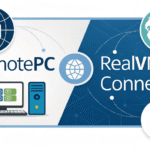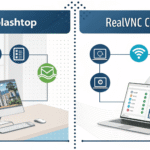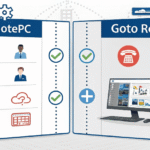Remote work has transformed from a luxury into a necessity, making reliable remote access software essential for modern businesses. Splashtop stands out as a powerful solution that bridges the gap between your devices, enabling seamless connectivity from anywhere in the world.
Think of Splashtop as your digital key to unlock remote access capabilities across multiple devices and operating systems. Whether you’re a business professional needing to access your work computer from home, an IT specialist providing remote support, or a team leader managing distributed workflows, Splashtop delivers robust features to meet your needs.
By mastering Splashtop, you’ll gain:
- Instant Access: Connect to your computers within seconds
- Cross-Platform Support: Work seamlessly across Windows, Mac, iOS, Android, and Chromebook devices
- Enhanced Productivity: Access files, applications, and resources as if you’re sitting at your desk
- Secure Connections: Benefit from enterprise-grade security features
- Time Savings: Eliminate commute time and respond quickly to urgent tasks
This guide will walk you through the essential steps to harness Splashtop’s capabilities, from initial setup to advanced features. You’ll learn practical techniques to establish secure connections, transfer files efficiently, and leverage powerful tools for remote collaboration.
What is Splashtop?
Splashtop is a powerful remote access software that changes the way you connect to computers and devices from anywhere in the world. This flexible platform allows for smooth remote work, effective troubleshooting, and real-time collaboration across different operating systems.
Key Features That Make Splashtop Stand Out:
1. Cross-Platform Compatibility
- Windows, Mac, and Linux support for accessed computers
- Connect from Windows, Mac, iOS, Android, and Chromebook devices
- Seamless switching between different operating systems
2. High-Performance Remote Access
- HD quality display with minimal latency
- 4K streaming capabilities at 40 frames per second
- Remote sound streaming and microphone passthrough
3. Intuitive User Interface
- Simple, clean dashboard design
- Quick access to frequently used computers
- Easy-to-navigate connection management
4. Professional Tools Integration
- Remote printing functionality
- Multi-monitor support
- USB device redirection
- Session recording capabilities
5. Collaborative Features
- Real-time chat during sessions
- File sharing capabilities
- Screen sharing with multiple participants
- Whiteboard annotations
Splashtop’s architecture uses a two-part system: the Splashtop Business app for controlling devices and the Splashtop Streamer for target computers. This design ensures reliable connections while keeping security protocols that protect your remote sessions.
The platform’s strong infrastructure supports both attended and unattended access scenarios, making it suitable for various use cases – from IT professionals managing multiple endpoints to remote workers accessing their office computers. You can establish connections instantly, transfer files seamlessly, and manage multiple remote sessions simultaneously through a centralized console.
Setting Up Splashtop for Remote Access
Setting up Splashtop requires installation on two devices: your control device and the target computer. Let’s break down the setup process into simple, actionable steps.
Installing Splashtop Business App on Control Device
- Visit the Splashtop website and download the Business app
- Choose your operating system (Windows, Mac, iOS, Android, or Chromebook)
- Run the installer package
- Launch the app and sign in with your Splashtop account
- Complete device verification when prompted
Setting Up Splashtop Streamer
The Streamer enables remote connections to your target computer. Here’s how to set it up:
- Download Splashtop Streamer from your account dashboard
- Install the application on each computer you want to access
- Enter your login credentials
- Grant necessary permissions for remote access
- Name your computer for easy identification
Essential Configuration Steps
- Set security preferences under Settings
- Configure screen resolution options
- Enable or disable specific features like file transfer
- Set up Windows login credentials for unattended access
Troubleshooting Tips During Setup
- Ensure administrative rights on target computers
- Check firewall settings
- Verify internet connectivity on both devices
- Confirm compatible operating systems
Required System Specifications
- Windows 7 or later / macOS 10.10 or above
- 2GB RAM minimum
- 1.6 GHz dual-core processor
- Active internet connection
- Port 443 accessibility
The setup process takes approximately 5-10 minutes per device. Once completed, your devices are ready for remote connections through Splashtop’s secure network.
Connecting to a Computer from the Remote Device
Accessing your remote computer through Splashtop requires a simple login process. Launch the Splashtop Business app on your control device and enter your account credentials. The system prompts for device verification during your first login – this extra security step ensures only authorized devices can connect to your remote computers.
Once logged in, you’ll see a clean, organized dashboard displaying all your registered computers. Each computer shows its:
- Current status (online/offline)
- Device name
- Operating system
- IP address
- Last connection time
Quick Connection Tips:
- Double-click any computer name to initiate an instant connection
- Right-click for additional options like file transfer or remote wake
- Use the search bar to quickly locate specific computers
- Group computers by location or department for better organization
The connection process typically takes 2-5 seconds, depending on your internet speed. You’ll see a loading screen as Splashtop establishes a secure tunnel between your devices.
Troubleshooting Connection Issues:
- Verify both devices have active internet connections
- Check if the target computer is powered on
- Ensure the Splashtop Streamer is running on the remote computer
- Confirm your account has permission to access the selected device
The remote session interface provides intuitive controls at the top of your screen. These include options to:
- Adjust display quality
- Enable/disable sound
- Switch between multiple monitors
- Access the file transfer tool
- Start a chat session
- Lock the remote keyboard and mouse
You can customize your viewing experience by selecting different screen modes: “Scaled to Fit,” “Actual Size,” or “Full Screen.” These options help you maintain productivity regardless of your device’s screen size.
Robust Security Features of Splashtop
Splashtop’s security infrastructure is designed to protect your remote connections with multiple layers of defense. Here are some of the key features that make Splashtop a secure choice for remote access:
1. Military-Grade Encryption
Splashtop uses AES 256-bit encryption, which is considered military-grade encryption, to secure data transmission between devices. This means that even if someone were to intercept the data being transmitted, they would not be able to decipher it without the encryption key.
2. TLS Protocol Support
The platform supports the Transport Layer Security (TLS) protocol, which creates an encrypted tunnel for data transfer. This ensures that the data being sent and received is protected from eavesdropping and tampering.
3. Device Authentication
Splashtop verifies the identity of each device attempting to establish a connection through device authentication. This adds an extra layer of security by ensuring that only authorized devices can access the remote computer.
4. IP Address Filtering
With IP address filtering, you can restrict access to specific IP addresses or ranges. This means that only devices with approved IP addresses will be able to connect to the remote computer.
5. Blank Screen Feature
During remote sessions, Splashtop provides the ability to blank the screen of the remote computer. This feature is useful when you want to ensure privacy and prevent anyone from viewing what you’re doing on the remote machine.
6. Auto Lock Functionality
When a remote session ends, Splashtop automatically locks the remote computer. This ensures that even if someone gains physical access to the machine after you’ve finished your work, they won’t be able to use it without entering the correct password or authentication method.
7. Multi-Factor Authentication (MFA)
Multi-factor authentication (MFA) serves as a critical defense layer in Splashtop’s security arsenal. When enabled, users must provide:
- Their username and password
- A verification code sent to their mobile device
- Biometric authentication (where available)
This triple-layer verification system significantly reduces the risk of unauthorized access, even if login credentials become compromised.
8. Security Dashboard
Splashtop provides a security dashboard that gives you control over your remote access activities:
- Real-time session monitoring: Track active connections and user activities
- Comprehensive audit logs: Review detailed records of all remote access attempts
- Remote session recording: Capture and store session recordings for compliance purposes
- Group permission settings: Define access levels for different user groups
These features allow you to keep an eye on who is accessing your systems and ensure that only authorized individuals have permission to do so.
9. Intrusion Prevention System
The platform has an intrusion prevention system in place that actively monitors for suspicious activities:
- Automatic session termination on detected threats
- Brute force attack prevention
- SSL certificate verification
- Device presence checks
This proactive approach helps mitigate potential security risks before they escalate into serious incidents.
10. Integration with Existing Security Infrastructure
For enterprise environments, Splashtop offers integration capabilities with existing security infrastructure:
- Single Sign-On (SSO) compatibility
- Active Directory integration
- RADIUS server support
- Smart card authentication
By seamlessly connecting with these systems, organizations can enforce consistent security policies across their entire network.
These robust security measures position Splashtop as a trusted solution for organizations handling sensitive data, from healthcare providers managing patient records to financial institutions processing transactions.
Ensuring Compliance with GDPR and SOC 2 Standards
Splashtop’s commitment to data protection extends beyond basic security measures. The platform maintains strict compliance with General Data Protection Regulation (GDPR) and SOC 2 Type II standards, ensuring your data remains protected under international regulations.
GDPR Compliance Features:
- Data processing agreements for EU users
- Built-in data minimization practices
- User rights management tools
- Transparent data collection policies
- Regular privacy impact assessments
SOC 2 Type II Certification validates Splashtop’s robust security controls through independent audits. This certification confirms the platform’s adherence to five trust principles:
- Security
- Availability
- Processing Integrity
- Confidentiality
- Privacy
Splashtop holds additional certifications that reinforce its commitment to data protection:
- ISO 27001 certification
- HIPAA compliance for healthcare organizations
- FERPA compliance for educational institutions
- PCI DSS compliance for payment card data protection
These compliance standards enable Splashtop users to maintain regulatory requirements across various industries. Healthcare providers can securely access patient records, educational institutions can protect student data, financial services can handle sensitive transactions – all while meeting their respective industry standards.
The platform’s compliance dashboard lets administrators track and document adherence to these standards, simplifying audit processes and regulatory reporting requirements.
Exploring Advanced Features of Splashtop
Splashtop’s advanced features transform remote access into a powerful collaboration tool. The drag-and-drop file transfer capability stands out as a game-changing feature for seamless workflow management.
File Transfer Made Simple:
- Drag files directly between local and remote computers
- Transfer multiple files simultaneously
- Track transfer progress in real-time
- Access transfer history logs
- Set file size limits for security
The remote printing functionality eliminates the need for complex printer configurations. You can print documents from your remote computer to your local printer with a single click, saving time and reducing technical hurdles.
Remote Session Enhancements:
- Built-in chat system for real-time communication
- Multi-monitor support with individual screen selection
- Session recording capabilities for documentation
- Custom keyboard shortcuts
- Remote sound and microphone sharing
Splashtop’s whiteboard tools enable creative collaboration during remote sessions. You can annotate screens, highlight important information, and share visual feedback instantly.
Additional Productivity Features:
- Wake-on-LAN support for remote computer activation
- Remote reboot capabilities
- USB device redirection
- Scheduled access times
- Custom shortcuts for frequently used actions
The clipboard sharing feature allows you to copy text, images, and files between devices effortlessly. This functionality proves invaluable when working with multiple documents across different locations.
Power User Tools:
- Command line interface support
- Remote terminal access
- Custom resolution settings
- Bandwidth optimization controls
- Session quality adjustments
These advanced capabilities make Splashtop a comprehensive solution for both basic remote access and complex collaborative workflows. The intuitive interface ensures these powerful features remain accessible to users of all technical skill levels.
Best Practices for Secure Remote Access with Splashtop
Implementing robust security measures safeguards your remote access sessions from potential threats. Here’s a comprehensive guide to securing your Splashtop experience:
Password Management
- Create unique, complex passwords with at least 12 characters
- Mix uppercase, lowercase, numbers, and special characters
- Avoid using personal information or common phrases
- Change passwords every 90 days
- Use a password manager to generate and store secure credentials
Software Maintenance
- Enable automatic updates for Splashtop applications
- Check for updates weekly if auto-update isn’t available
- Install security patches immediately upon release
- Remove outdated versions of Splashtop software
- Keep your operating system and antivirus protection current
Access Control Management
- Implement role-based access control (RBAC)
- Assign minimum necessary permissions to users
- Create separate accounts for different access levels:
- Administrator access for IT staff
- Standard access for regular employees
- Limited access for temporary workers
- Review and update access permissions quarterly
Session Security
- Set automatic session timeout limits
- Enable idle session disconnection
- Require re-authentication for extended sessions
- Monitor and log all remote access activities
- Review session logs regularly for suspicious activities
Device Authentication
- Register all devices used for remote access
- Remove unused or old device registrations
- Implement device verification for new connections
- Use hardware security keys when possible
- Maintain an updated inventory of authorized devices
Network Security
- Connect through secure, private networks
- Avoid public Wi-Fi for remote sessions
- Use VPN services when accessing from external networks
- Configure firewall rules to restrict unauthorized access
- Monitor network traffic for unusual patterns
User Training
- Provide regular security awareness training
- Document security procedures and protocols
- Share updates on new security features
- Create incident response guidelines
- Establish clear reporting procedures for security issues
These security practices protect your remote access environment while maintaining operational efficiency. Regular security audits help identify potential vulnerabilities and ensure compliance with established protocols.
Requirements for Optimal Performance with Splashtop
A stable internet connection serves as the backbone for seamless Splashtop remote access. You’ll need a minimum bandwidth of 10 Mbps upload and download speeds for optimal performance, though higher speeds deliver better results for resource-intensive tasks.
Essential Hardware Requirements:
- CPU: 2.0 GHz dual-core processor or better
- RAM: 4GB minimum (8GB recommended)
- Graphics: DirectX 9.0 or newer
- Storage: 100MB free space for installation
Software Prerequisites:
- Windows 7/8/10/11, macOS 10.12 or later
- iOS 12.0+ for mobile devices
- Android 5.0+ for mobile devices
- Updated web browsers (Chrome, Firefox, Safari)
Network Considerations:
- Port 443 must be open for outbound connections
- Static IP address recommended for business users
- Wired connections preferred over Wi-Fi for stability
- VPN compatibility enabled
The quality of your remote sessions directly correlates with your network performance. High latency or packet loss can impact:
- Screen refresh rates
- Mouse responsiveness
- Audio synchronization
- File transfer speeds
For business environments, Splashtop recommends implementing Quality of Service (QoS) settings on your network to prioritize remote access traffic. This configuration helps maintain consistent performance during peak usage periods.
Choosing the Right Pricing Plan from Splashtop
Splashtop offers flexible pricing plans designed to match specific remote access needs. Let’s explore the available options to help you select the most suitable plan for your requirements.
Business Access Plans
- Solo: $5/month
- Pro: $8.25/month
- Team: $12.50/month
Solo
- Access up to 2 computers
- File transfer capabilities
- Remote print function
- Basic management features
Pro
- Access up to 10 computers
- Remote wake
- Remote reboot
- Chat support
- Two users included
Team
- Unlimited users
- Group management
- User permissions
- Priority technical support
Remote Support Plans
- SOS: $17/month
- Plus: $25/month
SOS
- Unlimited endpoints
- Attended support only
- Session recording
- File transfer
Plus
- Unattended access
- Computer grouping
- Custom branding
- Multi-monitor support
Enterprise Solutions
Custom pricing based on:
- Number of concurrent technicians
- Volume of endpoints
- Specific feature requirements
- Integration needs
Each plan includes essential security features:
- AES 256-bit encryption
- Two-factor authentication
- Device verification
- SSL/TLS protocols
The pricing structure follows a per-user model, billed annually for the best value. Monthly billing options add approximately 20% to the base price. Free trials are available for all plans, allowing you to test the features before committing to a subscription.
Business Access plans suit remote workers and small teams, while Remote Support plans cater to IT professionals and help desk operations. Enterprise solutions provide customized features for large-scale deployments with specific compliance requirements.
Conclusion
Mastering Splashtop remote access transforms the way you work, collaborate, and manage your digital workspace. The platform’s user-friendly interface, robust security features, and versatile functionality make it an essential tool for modern professionals.
Your journey to remote access mastery starts with three simple steps:
- Sign up for a Splashtop plan that matches your needs
- Install the necessary components on your devices
- Start connecting remotely within minutes
The platform’s intuitive design ensures you’ll quickly become proficient in:
- Secure remote connections across multiple devices
- File transfers with drag-and-drop simplicity
- Remote printing and chat capabilities
- Multi-factor authentication for enhanced security
Don’t let distance limit your productivity. Splashtop’s powerful features and reliable performance create a seamless bridge between you and your work computers. The platform’s commitment to security, compliance, and user experience positions it as a trusted solution for remote access needs.
Take control of your remote work experience today. Start your Splashtop journey with a free trial and discover how fast you can master remote access. Your efficient, secure, and productive remote workspace awaits.
FAQs (Frequently Asked Questions)
What is Splashtop and why is it important for remote access?
Splashtop is a leading remote access software solution that enables users to connect to their computers from anywhere securely and efficiently. It plays a significant role in modern work environments by facilitating seamless remote desktop access, enhancing productivity, and supporting flexible work arrangements.
How do I set up Splashtop for remote access on my devices?
To set up Splashtop, install the Splashtop Business app on your control device and the Splashtop Streamer on the target computers you wish to access remotely. This step-by-step setup ensures seamless connectivity and allows you to manage your remote sessions effortlessly.
What security features does Splashtop offer to protect my remote sessions?
Splashtop implements advanced security measures including AES 256-bit encryption and TLS protocol support to safeguard data transmission. Additionally, it supports multi-factor authentication (MFA) to prevent unauthorized access, ensuring robust protection for all remote connections.
How does Splashtop comply with data privacy standards like GDPR and SOC 2?
Splashtop adheres strictly to industry regulations such as GDPR and SOC 2, providing users with confidence in data privacy and integrity. The software also holds other compliance certifications, demonstrating its commitment to maintaining high standards of security and trustworthiness.
What advanced features does Splashtop provide to enhance remote collaboration?
Splashtop offers practical advanced features like drag-and-drop file transfer capabilities for easy sharing during remote sessions, remote printing functionality, and integrated chat support. These tools facilitate seamless collaboration between users located at different sites.
What are the best practices for ensuring secure remote access using Splashtop?
To maximize security while using Splashtop, it is recommended to use strong password management techniques, keep the software updated regularly, and limit access permissions based on user roles. Following these strategies helps protect your remote sessions from potential threats.

I am Ray Jones Digital
My current occupations: a Digital Marketer, Local SEO expert, Link Builder, and WordPress SEO specialist. Shopify SEO, Ecommerce Store Management, and HTML & WordPress Developer I have been practicing the above mentioned services for more than 10 years now As an SEO expert working with your ongoing projects.