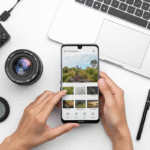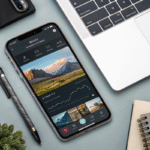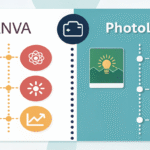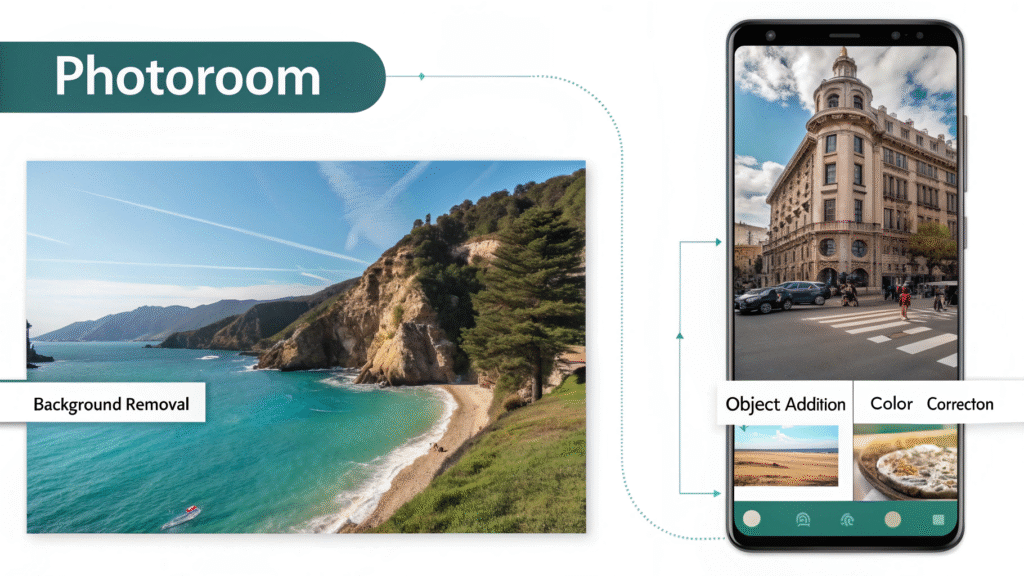
If you’ve been searching for a quick and effective way to create professional-looking images, PhotoRoom might just be the solution you need. Whether you’re a small business owner, a social media enthusiast, or a content creator, PhotoRoom is your new secret weapon for stunning edits—with ease.
This blog will guide you through everything you need to know about using PhotoRoom, from its standout features to step-by-step tips for creating captivating visuals that stand out.
What is PhotoRoom?
PhotoRoom is an intuitive app designed to simplify photo editing. At its core, it’s a powerful background remover, but it’s so much more than that. With advanced AI technology, PhotoRoom enables users to create stunning images for e-commerce, social media, and professional marketing materials in a matter of minutes.
Why spend hours learning complicated design software when PhotoRoom makes it so easy?
Why Choose PhotoRoom?
What makes PhotoRoom worth your time? Here are a few key reasons why it’s gaining traction among professionals and hobbyists alike:
- Effortless Background Removal: Say goodbye to awkward cutouts. PhotoRoom removes backgrounds with precision, creating a clean slate for your designs.
- Versatile Templates: Whether you’re creating product displays or social media ads, PhotoRoom offers pre-designed templates to save you time.
- Easy-to-Use Interface: No technical skills? No problem. PhotoRoom caters to beginners with its user-friendly design.
- Affordable & Accessible: Compared to premium design tools, PhotoRoom is budget-friendly and highly accessible across devices.
Now, let’s get into how you can maximize the app’s features.
6 Steps to Stunning Results with PhotoRoom
1. Download and Set Up PhotoRoom
PhotoRoom is available for both iOS and Android devices. Simply head to your app store, download the app, and sign up for an account. While the free version offers impressive functionality, upgrading to PhotoRoom Pro unlocks advanced features like high-definition exports and custom branding.
2. Remove Backgrounds in One Click
The standout feature of PhotoRoom is its background removal tool. Start by uploading your image, and with just one tap, the background is erased.
For e-commerce sellers, this is perfect for highlighting your products. Need a polished profile photo? The tool works wonders for personal branding too.
3. Add Stunning Templates
Not sure where to start with your image design? PhotoRoom’s templates make it easy. Choose from a variety of categories such as Instagram posts, logos, YouTube thumbnails, or product mockups.
Templates not only simplify the creative process but also ensure professional-level results.
4. Customize Your Design
Once your image is ready, the real fun begins. Use PhotoRoom’s customization tools to:
- Add text overlays with stylish fonts.
- Change background colors to match your brand palette.
- Adjust image brightness, contrast, and saturation for a polished finish.
Play around with the features to make your design unique and eye-catching!
5. Export and Share Seamlessly
After editing, it’s time to showcase your work! PhotoRoom allows you to export images in high resolution, ensuring they look great regardless of where they’re displayed. Save the image to your device or share it directly on social platforms like Instagram and Facebook.
If you’re working on product images for an online store, you can also use the optimized exports for e-commerce platforms such as Amazon or Shopify.
6. Explore Advanced Features with PhotoRoom Pro
PhotoRoom Pro takes your editing to the next level with premium features, such as:
- Batch background removals for faster workflow.
- Access to premium templates and designs.
- The ability to add custom backgrounds or logos, perfect for branding.
If creating a cohesive brand image is your main goal, upgrading is worth every penny.
Pro Tips for Using PhotoRoom Effectively
Want to get the most out of PhotoRoom? Keep these tips in mind while editing your visuals:
- Use High-Quality Images: Start with clear, high-resolution photos to ensure the finished product looks professional.
- Experiment with Layouts: Don’t be afraid to play around with templates and positioning until your design feels just right.
- Maintain Brand Consistency: Use PhotoRoom to create images that align with your branding colors and themes for a cohesive look.
- Save Your Favorites: Create a go-to folder of templates and designs you frequently use to save time for future edits.
A Game-Changer for Your Visual Content
PhotoRoom stands out because it’s designed for everyone—from small business owners needing quick product shots to social media influencers crafting polished visuals. With its ease of use and time-saving features, PhotoRoom helps you focus on what matters most: growing your brand and engaging your audience. Whether you’re a designer or someone who’s never edited a photo before, PhotoRoom empowers you to create visuals that leave a lasting impression.

I am Ray Jones Digital
My current occupations: a Digital Marketer, Local SEO expert, Link Builder, and WordPress SEO specialist. Shopify SEO, Ecommerce Store Management, and HTML & WordPress Developer I have been practicing the above mentioned services for more than 10 years now As an SEO expert working with your ongoing projects.